How To Create A Facebook Business Manager Account?
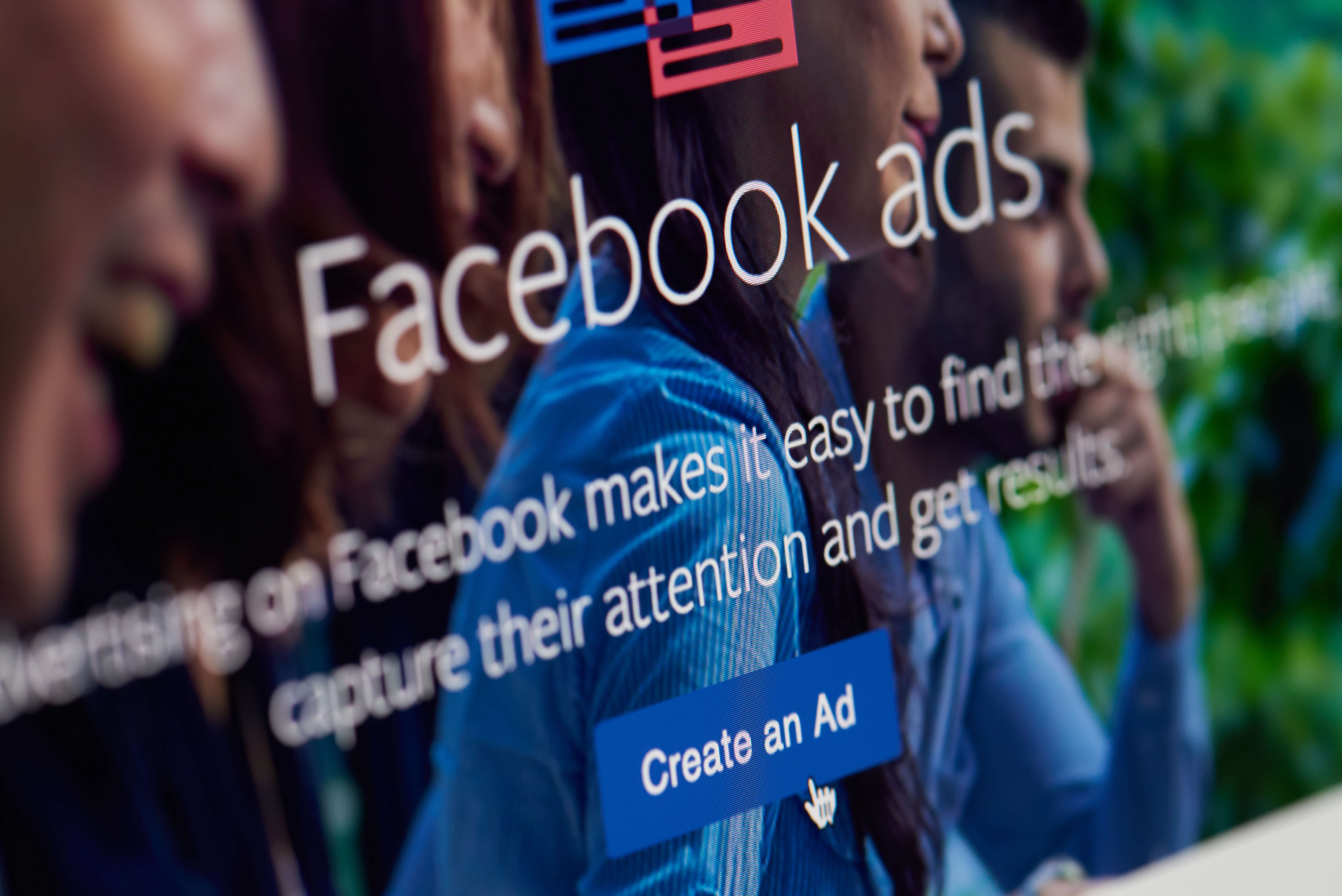
I think you’d agree with surprisingly a huge number of people who’d try and run away hearing the name – Facebook business manager. This platform is tricky, confusing, and everything else that means incomprehensible – they think! Creating a Facebook Business Manager Account is far from what they want to do.
If that’s you, the topic is not going to stay that scary in a while.
Following through this post, however, you’ll find a straightforward explanation of your most common questions, like:
Here’s the deal:
We are about to walk you through how to create the Business Manager Account and show you exactly what features does the Facebook Business Manager has.
Let’s get straight to the most common question:
What is Facebook Business Manager
The Facebook business manager is a tool for marketers that helps them manage all their business pages and advertisements, all in one platform.
Guess the best part?
Ever since its release in 2014, hundreds of thousands of marketers are experiencing smoother marketing and more relaxed lives.
If you ask Facebook, this is what they’d respond:
“Business Manager allows advertisers to manage their marketing efforts in one place and share access to assets across their team, partner agencies, and vendors.”
Who needs a Facebook Business Manager?
To be able to make the best out of the business manager, you must have a clear understanding of the uses of the tool & situations it is most valuable in.
You need the Facebook business manager tool if you are:
- the owner of a business page & an ad account with multiple people having access to it.
- the owner of a business with multiple business pages to target different audiences or geographical locations.
- a business that has to leverage the power of custom or lookalike audiences in their advertisement.
- any business that is ready to go treasure hunt with different ad objectives in the ads manager.
- a marketing agency handling the marketing of multiple businesses.
So, not only do you need to keep reading if you are a marketing learner but also if you are marketing your own business on Facebook (with a team).
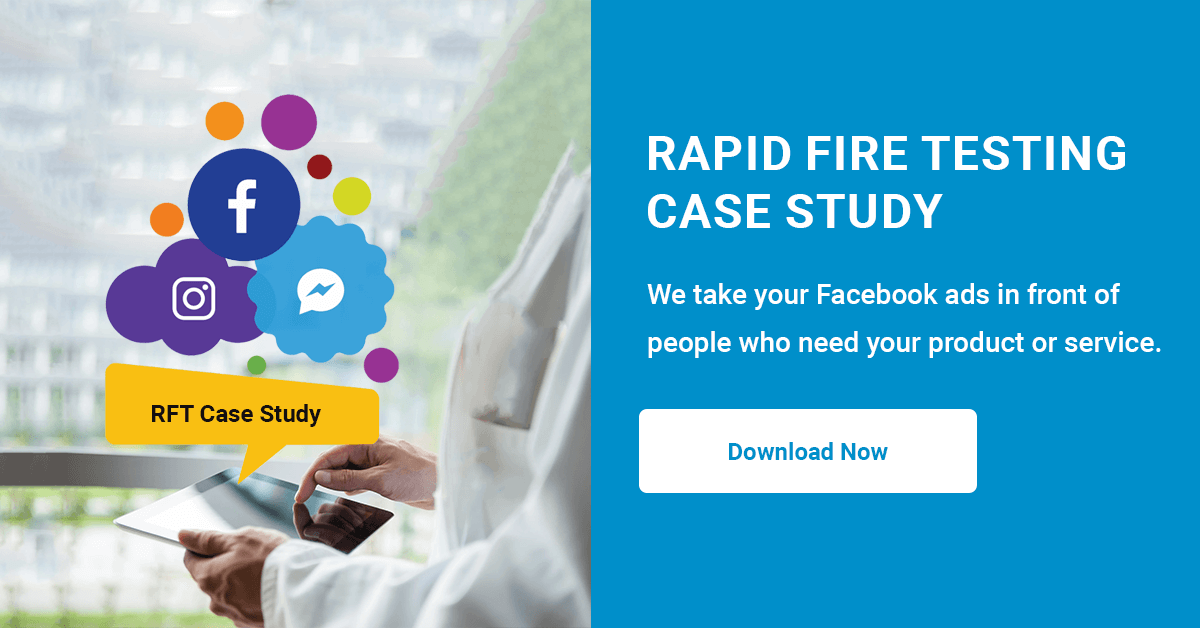
Why do you need Facebook Business Manager?
Now that the choice of having or not having or needing a business manager account is quite clear let’s go over to the benefits of the platform.
For an owner/marketer of a business, the Facebook business manager comes in handy when you want to manage the permissions of your team tasks. For an agency, this is a single platform to handle multiple ad accounts and pages from.
While targeting options are simple but less rewarding without a business manager, the rewards go soaring through the roof with it. Imagine being able to A/B test multiple creatives and targeting options without creating numerous ads for your business.
And that’s not all.
Let’s dive into more of the benefits:
- As already established, this is the centralized dashboard for all your Facebook Marketing. Take is as the head office directly controlling all the sub-offices.
- And with a single-stop Facebook marketing control, bid farewell to the mess and complications of handling 10 Facebook pages (or 30 roles), already.
- The business manager is user-friendly to the extent that it can create and send multiple daily/weekly/monthly (or as you choose) reports to the clients once you have customized the format & metrics.
- The business manager creates ease of collaboration at multiple levels. You can claim and give access to different assets. You can also partner with other business manager accounts from within your account.
Pre-reqs and important considerations
- Creating a business manager account requires you to have a personal Facebook account in place. You can have the Facebook business page before or after the business manager is created. As a matter of fact, the page can also be created right from your business manager account.
- If you are one of the few underprivileged people who do not have a Facebook account and do not know how to create one, the Facebook help center has outlined how to create a Facebook account. If you are a Facebook user, but creating a Facebook page is a new experience for you, the platform walks you through the Facebook Business Account Setup as well.
- When you have multiple pages to be handled under one business manager account, Facebook asks you to set the status of one of them as the “Primary Account.”
- The best practice is when the owner of the business creates a business manager account and gives access to his team or the agency. As a marketer or team member, in this case, you may also request access to the assets of that account.
- If you want to access and manage multiple pages on your androids, or other smart devices, the Pages app (or Facebook Page Manager) is one of the options. It helps you manage all the pages from one dashboard, post anything, access insights, view interactions, and respond to them. Moving a step further, if you want to handle the ads creation or management process, the Ads manager app is an option for you.
Now that you know as much as you should before setting up a business manager account, let’s head to the creation process:
How to Create a Business Account
Creating a business manager account is the first step in reaching the potentials that you can convert into your future clients. No strings attached!
Interestingly, this setup process is no brainer.
Here’s what you need to do at each step:
1- Enter business.facebook.com in your search bar and hit enter. Here’s where you should land:
2- When you already have a business account, you’d click on *Log In*. But that applies to you after this creation step. For now, you’d click on that right-sided, standing out blue button, that says *Create Account*.
3- Going for *Creating Account* lands you on the page that asks you for your Facebook login details. Without these details, you can’t create the business manager account.
4- Adding your Facebook login details pushes you forward to the following form. Now, you are asked to enter the name of your business/account name, your name, and your business id.
5- Click *Next* to see a relatively longer form, asking for your business details. These details cover your business address details and the reason for using this account i.e., for promoting your own products or providing services to other businesses.
6- Enter the details and hit *Submit* to see final verification.
7- Hit *Done*. You’d get a few seconds to quickly go through your schedule (or anything you can afford in a few seconds) while your business manager home loads.
8- Entering *Done* takes you on the following screen:
What are the options in the Business Manager Home?
There are many things you have to or can do at this stage.
- First off, add a cover photo that indicates your business right on the home page. Read the whats, hows, and the best practices of cover photos in this Sprout Social guide.
- Next, add the page or pages that you’d handle under this account. Ad account and the people you’d want to give access to these pages and ad accounts.
- Or, click on the activity on the left side, right under *Business Manager* button, to view the roles-assigning activity in the last 30 days.
- Alternatively, click on *Business Manager* on the top left to view the drop-down menu. This is the magic menu that somewhat controls the fate of your Facebook advertisements.
Wait, what was that again?
A breeze! Is that it?
This was the most uncomplicated process of creating a business manager account from scratch. The step by step process of setting up the business manager account walked you through the options you’d see, the information you’d need, and the steps you’d take.
And now that you have created a business manager account (or know exactly how to create one), what do you do next?
Yeah, what Next Really?
Creating a Business Manager Account is as easy as a cinch.
It is the following stages that grow slightly (note, only SLIGHTLY) difficult.
Moving on in the series, we will walk you through how to create a Facebook ad account in Business Manager. You’ll also learn to add people, financial information, and everything else you need to know about using the Facebook business manager.
And trust us, you’d figure out that too is no rocket science.
Meanwhile, let us know if you have created the Business Manager account yet? Write to us in the comments so we can take it from there, together.
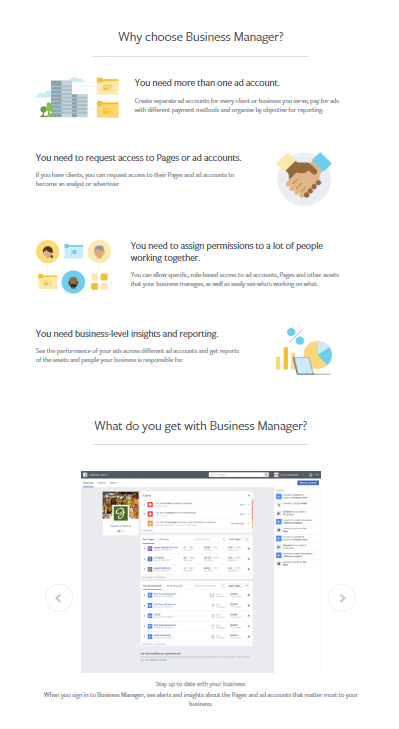


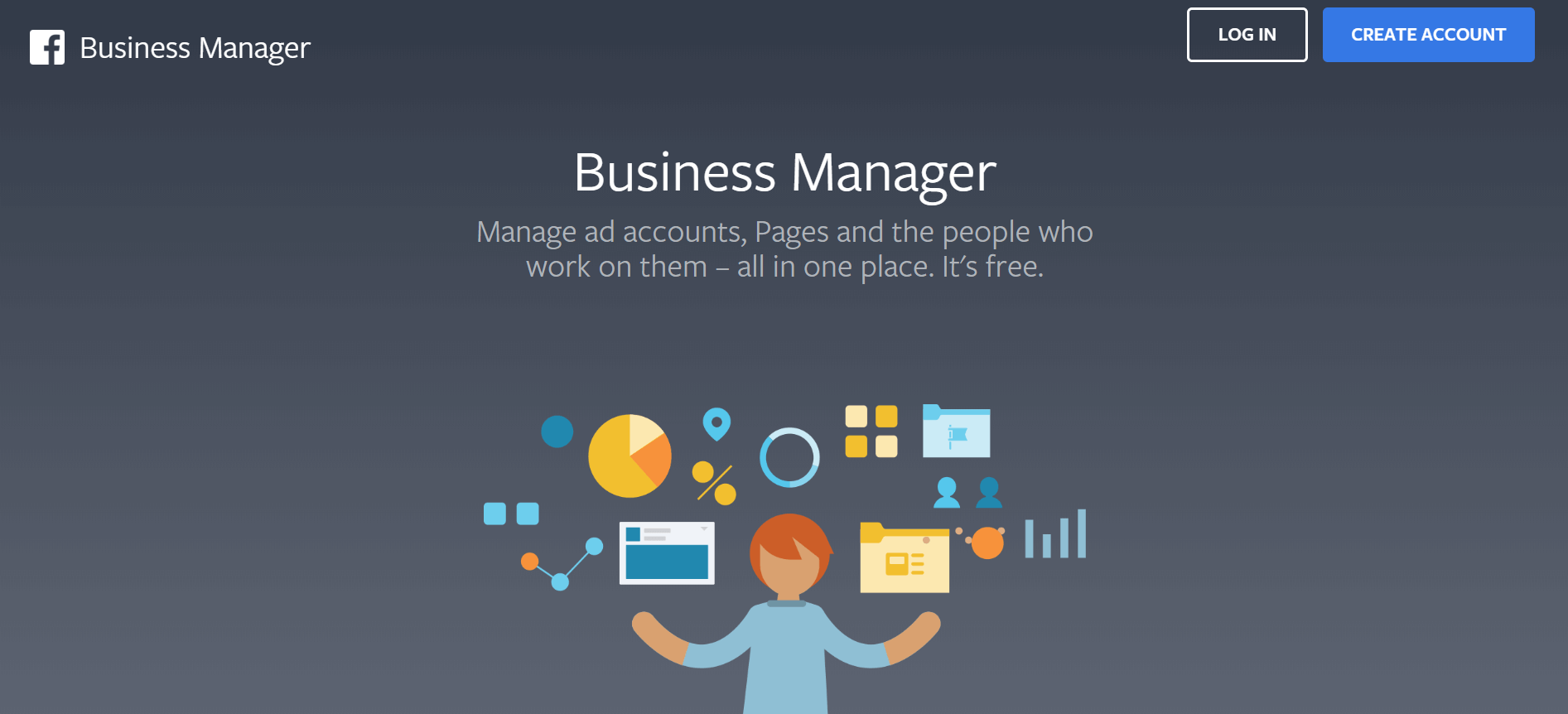
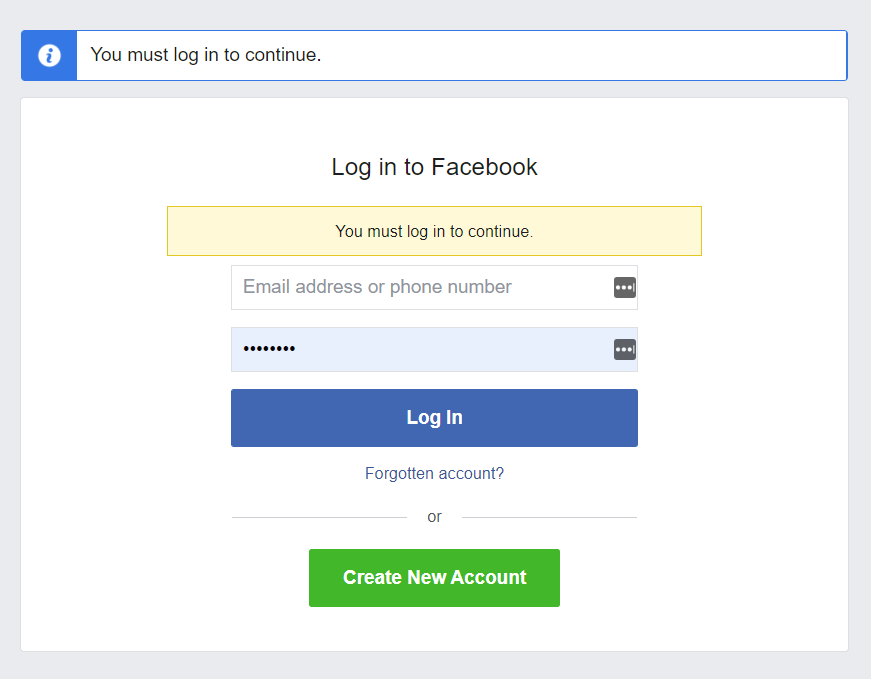

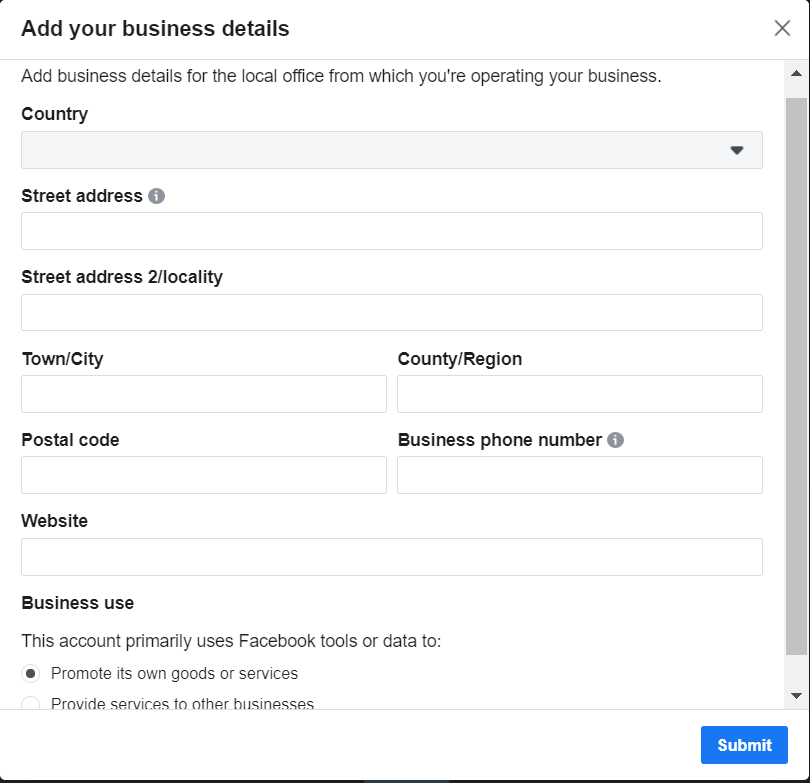
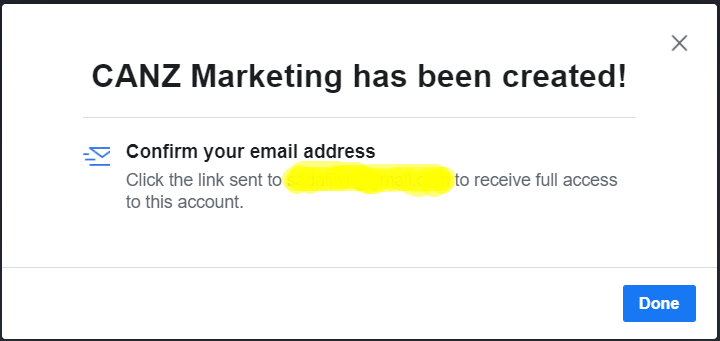
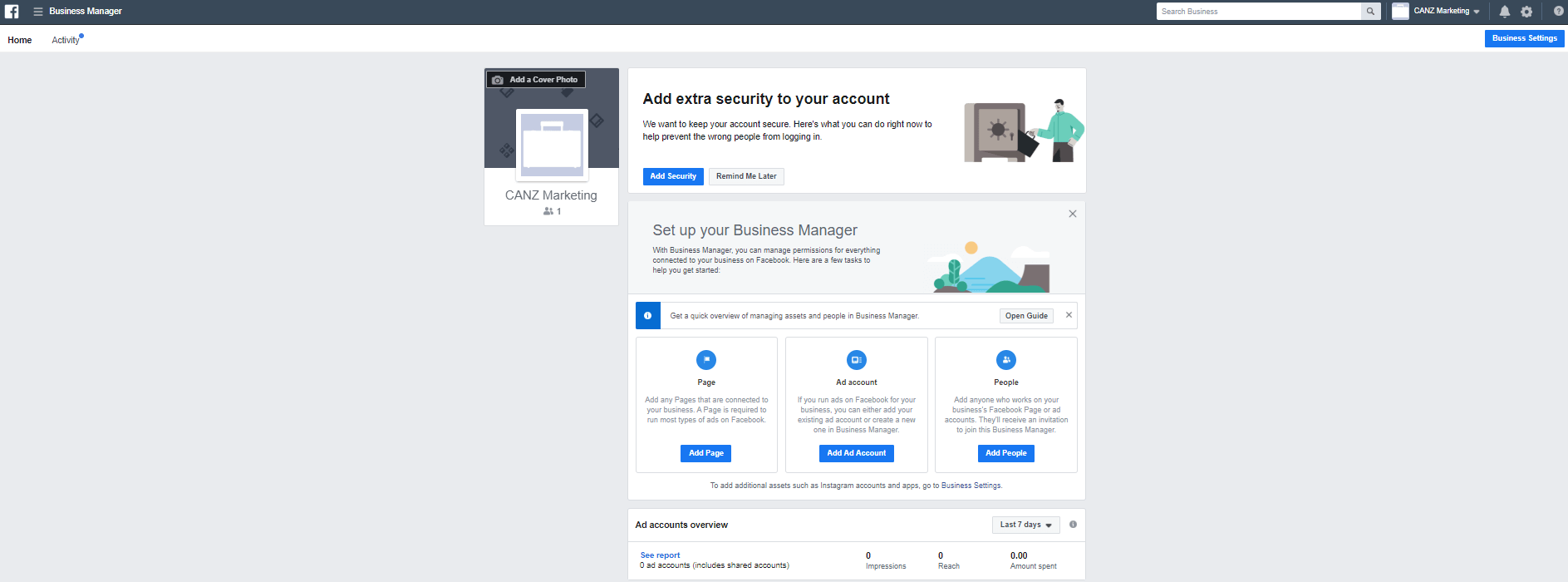

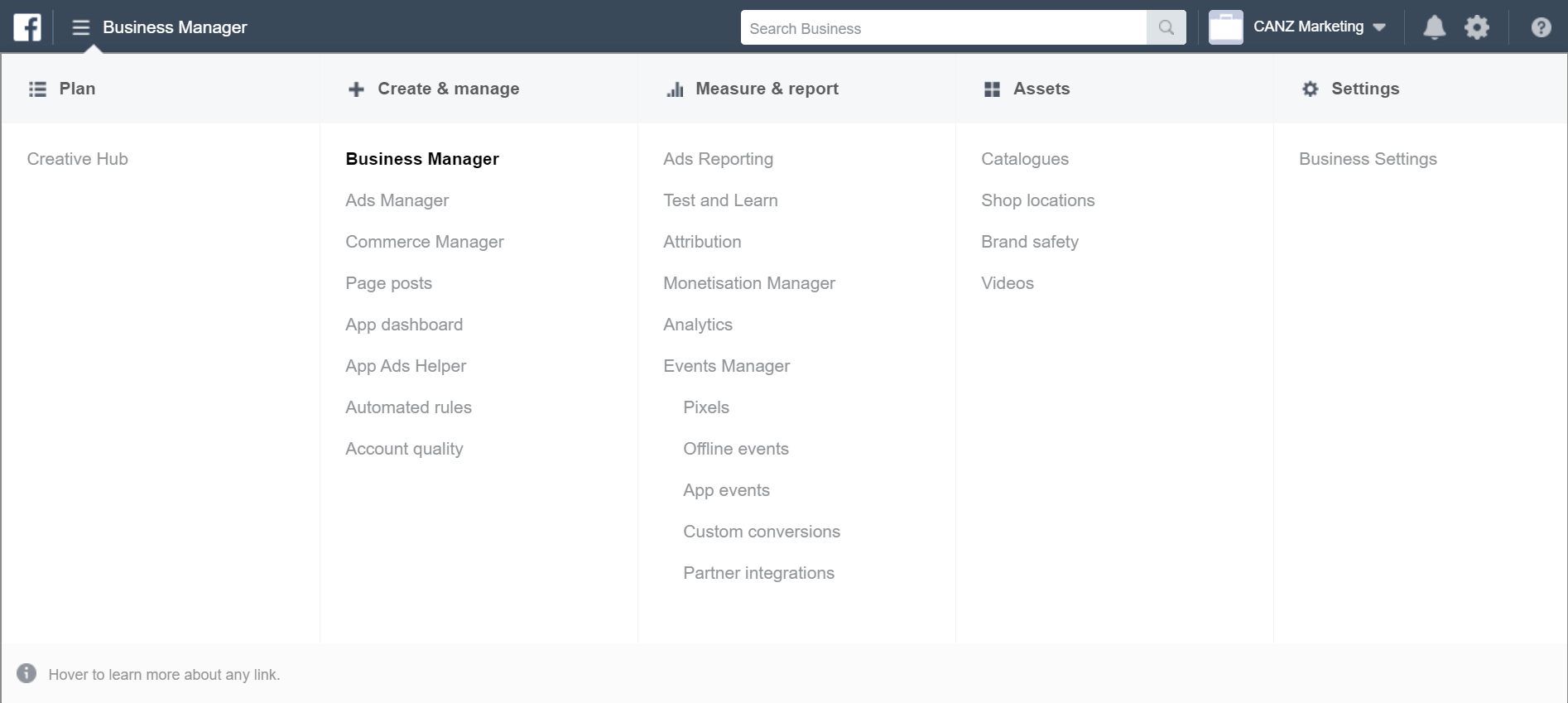
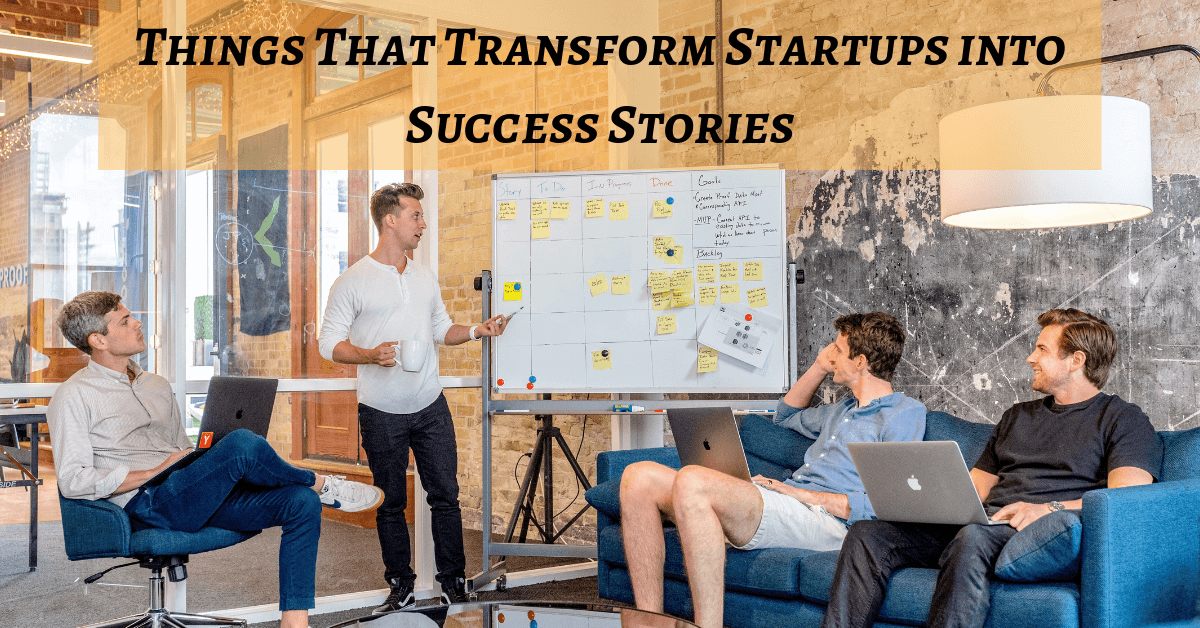



Leave a Comment