How To Test And Learn In Facebook Business Manager?
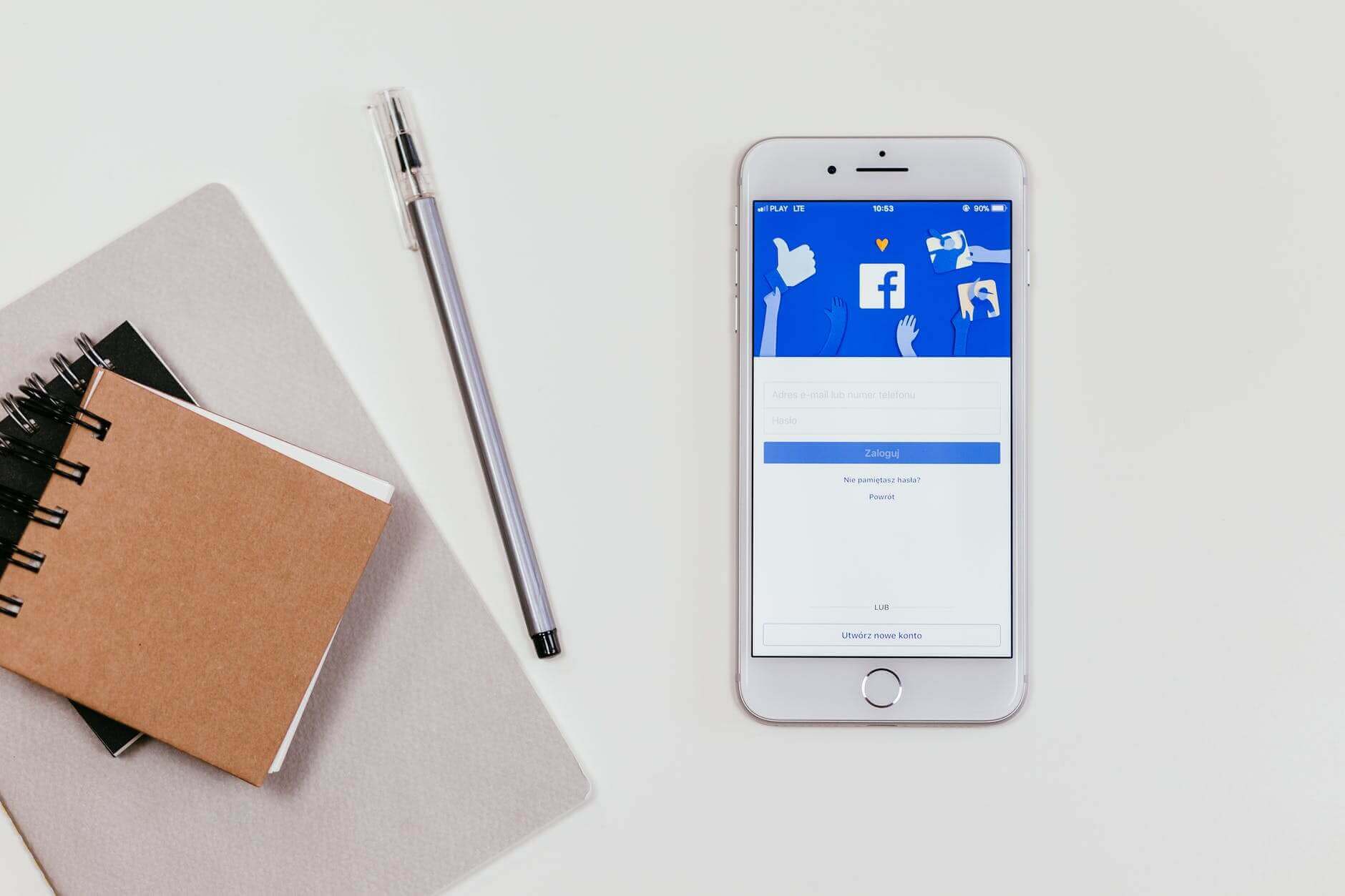
Are you aware of the Test and Learn Tool in Business Manager?
Are you a fan of testing and learning to proceed cautiously (yet confidently) in general?
Well, actually, that would have been an excellent point to start, if we did. However, we never were in that habit until about recently when Facebook rolled out a great new tool to TEST and Learn it!
Keep following to find out what’s the story all about!
Many of our marketing folks are always bursting with fresh ideas; Ideas to make their paid marketing a huge success.
You have no choice but to agree that not every idea is worth your precious bucks.
While some ideas might actually turn out to be a great way to discover new grounds and turn them up into your successful Market, others might just be a total wastage of your time, money, and efforts.
Imagine this:
You have 2 new advertising ideas to target your audience for the promotion and sale of the same product. Would you go on investing $500 a day each on both, for an ongoing time in hopes of getting something out of them both?
That was the only way of doing things around in Facebook business manager, until very recently.
But, not anymore!
Not after Facebook has rolled out another feature: TEST & LEARN, it is!
As for the details, stay with us for a while longer. Let’s begin!
Test and Learn
Test & learn feature in the Facebook business manager is a great new way to replace the guessing part with experimentation & learning. That’s how you can invest only where you are sure to pass with flying colors.
And this is a brief introduction to the tool.
Facebook has a great explanation of what the tool is actually capable of:
We’ll keep revealing more valuable details along the way through the end
Where is TEST & Learn in the business manager?
As you click that Business Manager tab on the left side of the screen, the second option down the third column *Measure & report* is the option we’re talking about today.
What next?
Click on that, dude!
Wasn’t that obvious?
What does Test & Learn do in Ads Manager?
A brief – we know already.
Let’s dig into the details:
As you click on the click and learn, you’ll see yourself looking at the following screen in hopes of something as complicated as a college-level maths sum.
To your surprise, it is just a simple yet helpful screen – with no mathematical equations, just details of the possibilities it can help you with.
Let’s discuss them each, one by one:
Test and learn is a great way to test what works for your business the best. As you hit that gold mine, dig out all the gold you can.
How do you do that?
1- A/B test
This is the first option that the test and learn section offers you. Facebook A/B testing is also called Facebook split testing.
Why?
Keep reading and you’d figure it out soon.
When you have 2 or more campaigns with the same objective, this is your go-to option. For instance, if you want to run different campaigns for selling the same product to a cold audience, you’ll use A/B testing to see which one performs the best for your business. If you want to test different interests, demographics, age groups, or even copy variables, this is the option for you. The idea is to keep all the values constant in up to 5 campaigns and while testing one variable.
Setting up A/B Test in Test and Learn
You’ll find Facebook to be your guide at each step. But, you want a heads-up, this is what you should expect while setting up an A/B test in the test & learn section on Facebook:
- Click on *Get Started*.
- To run an A/B test, you should not necessarily create new campaigns. The existing campaigns can serve the purpose equally well. You are given the option to pick the existing campaigns right here. Alternatively, right here, you can create the ones too with the *Go to Ads Manager* option on this screen.
- Pick a schedule for running the test. Ideally, the schedule should give Facebook enough time to learn from the stats and pick out the best option/s.
- Give your test a name.
- Pick the metric by which you want to measure success. These are your options:
- Cost per result.
- The results you can check with this are:
- CPC (Cost per Click)
- Cost per 1000 people reached
- Cost per Purchase
- The results you can check with this are:
- Cost per result.
- And a huge number of other metrics
- Cost Per Conversion Lift.
- If you are testing cost per conversion lift, you’d have to add the pixel for your events – offline, online, or app pixel.
- Cost Per Conversion Lift.
- Hit *Review Test Details* when it is ready for review.
- After review, enter *Create Test*.
When you want to create a new A/B test, click on the *Learn* option on the top right next to *test*.
2- Holdout Test
In a holdout test, your audience is divided into a test group and a 10% control group. The control group is withheld from seeing your ads, while the test group is shown the ads.
The purpose is to analyze the impact or effect of your advertisement in drawing conversions – leads, sales, app installs, etc.
Here’s the best part:
This test can be applied to all of your advertising, or you could pick a single campaign.
Setting up the Holdout Test in Test and Learn
Here’s how you run a Holdout Test in the Test & Learn section of your Business Manager.
- Click on Get Started.
- Pick the account or the campaign you’d want to be tested in the handout test.
- Pick the schedule for the test. Make sure to give Facebook enough time to learn and predict how you should carry out the advertising in the future.
- Add event/s (up to 10 events- to see the results of each one separately) – Facebook Pixel event, App event, Offline event.
- Submit the details for review and hit *create test*.
When you want to create a new Handout test, click on the *Learn* option on the top, right next to *test*.
3- Brand Survey
The brand survey is a unique concept of asking your target audience about the impact of your ads.
In the brand Survey, you again deal with a test group that is shown your ads and a holdout group, that is kept from seeing the ads. The idea is to measure how helpful your ads are in your brand awareness, perception or recall, etc.
Setting up Brand Survey in Test and Learn
To run a brand survey test, here’s what you need to do:
- Click on *Get Started*.
- Click the account (a whole account) or the campaign whose incremental brand awareness effect you want to measure.
- Alternatively, click on *Ads Manager* to create a new campaign.
- Pick your official page, region, and vertical.
- Add a schedule for running the survey and give it a name.
- In the next section, create a poll with one to multiple questions.
- Pick a language.
- Create a question with the available options. The question would be based on the ads of your campaign to see if the target audience remembers a particular aspect of the ad.
- If you want to add a conversion event (to measure conversion lift), add the online, offline, or app event.
- Enter the survey to *Review* mode.
- Hit *Create test*.
When you want to create a new Brand survey, click on the *Learn* option on the top, right next to *test*
Point to remember: This test has certain minimum budget requirements and is specific to certain regions, as of now.
4-Campaign Budget Optimization Test
If you remember the first screen you saw right after clicking the *Test & Learn* section on the scroll down in *Business Manager* tab, you might have seen a *More* option right under these 3 sections.
Click more, and you’d see the 4th option – Campaign budget optimization test.
CBO test is a measure to see if Campaign budget Optimization has any effect on your cost per result.
In case it is not clear already, Campaign budget Optimization is basically allowing Facebook to use your budget to brand maximum quality results instead of setting a budget for each adset yourself.
When you set the budget at the adset level, some of the ad sets might not be able to use the whole budget. Other high potential ad sets might run short of budget, failing to deliver as per their full potential. Using Campaign budget optimization ensures that your dollars are spent where they have the potential to bring more results.
Setting up the Campaign Budget Optimization Test in Test and Learn
Getting back to CBO Test, here’s how you can set one up:
- Click on *Get started*.
- Choose an existing campaign that is using CBO and has at least 2 active ad sets.
- Pick a variable to test from the list:
- Image
- Video
- Ad text
- Age and Gender
- Saved Audience
- Campaign budget optimization.
- Hit *Next*.
- Give your test a name (or Facebook gives it an auto name – Campaign budget optimization test [Chosen Campaign Name] ).
- Add a scheduled date for the test (or Facebook will give it an auto date for 4 days, starting the next day).
- Fix your campaign budget such that estimated test power is at least 80%.
- Here’s what Facebook says about ETP:
- “Power is the likelihood of detecting a difference in your ads if there is one to detect. We recommend using a budget that gives you a power of at least 80% to improve your chances of completing a test successfully.”
- Pick the metric you want to measure in order to pick the winner.
- Hit *Create Test*.
Now, here’s the most exciting part:
As your test is created, Facebook pauses the existing campaign and creates two duplicates. For one of the campaigns, it turns CBO on, and for the other one, it is turned off.
How to get the results?
You’d be able to see the results coming to the *Test and learn* section while the test is going on. As the test finishes, you’d be sent an email with the test results.
Other important information about Test & Learn
In case you do not consider Test and Learn an important feature in Facebook Marketing, we have proof to validate our opinion.
In a fantastic list of 7 advanced tips to improve your Facebook Marketing tip on Social Media Examiner, Charlie Lawrance has a surprise for you at #5.
Spoiler alert: It is about the use of Facebook’s Marketing feature – Test and Learn.
However, you’ll find the information in Charlie’s blog dated and the interphase unknown and strange.
And there’s a reason behind that.
Ever Since the inception of the idea of *test and learn* and it’s practical experimentation, Facebook has been making changes to the way test and learn works and looks.
Test and Learn then and Now
Shortly after Facebook rolled out the Test and learn tool in 2018, here’s what looked like and was capable of:
Jon Loomer’s guide on Test and learn – January 18, 2018.To begin with, Facebook used to test your marketing performance with 2 questions:
- Which campaign causes the lowest cost conversion to occur?
- How many conversions are all my Facebook ads causing?
To answer each of the questions, Facebook would set up a test each scientifically back the results.
Fast forward to 2020 – you just saw Facebook now offers you four types of tests to check different features and performance of your campaigns.
What Next?
Knowing everything about this marvelous tool, what should be your next move?
Head right next to the Test and Learn tool in your Business Manager. See the performance of your existing campaigns, setting up relevant tests. Create new campaigns to check the quality of your ideas and assets.
The idea of these tests is to lower Facebook advertising costs of the sponsored ads at an improved results rate. With multiple types of available tests, you can refine your Facebook ad targeting. When Facebook analysis your advertising and brings you results, you are at a better point of devising an amazing advertising strategy.
So, what are you still waiting for?
Keep the ball rolling and see how your performance and output soars through the sky.
But before that, what do you want to test first? Which of the Test and Learn tests do you want to run first to test and learn it?
Is it A/B test, aka split test, or the holdout test? Would you like to check your target audience with the Survey test, or is the campaign budget optimization on your list first?
Hit us up with your questions and let us make the process even easier.
Are you interested in learning more about Facebook Business Manager?
You’d find the following reads a useful addition to your cravings to learn more on the subject:
Creating a Facebook Page for Business – An A-Z Guide
How To Create A Facebook Business Manager Account?
Creating Facebook Ad Accounts & getting them to work
What is Creative Hub? Does your business need it?
Keeping Up with Facebook Business Manager Updates
Leveraging Facebook Audience Insights in 2020 and beyond
Facebook Attribution Tool – A Complete Guide
Happy Reading 🙂
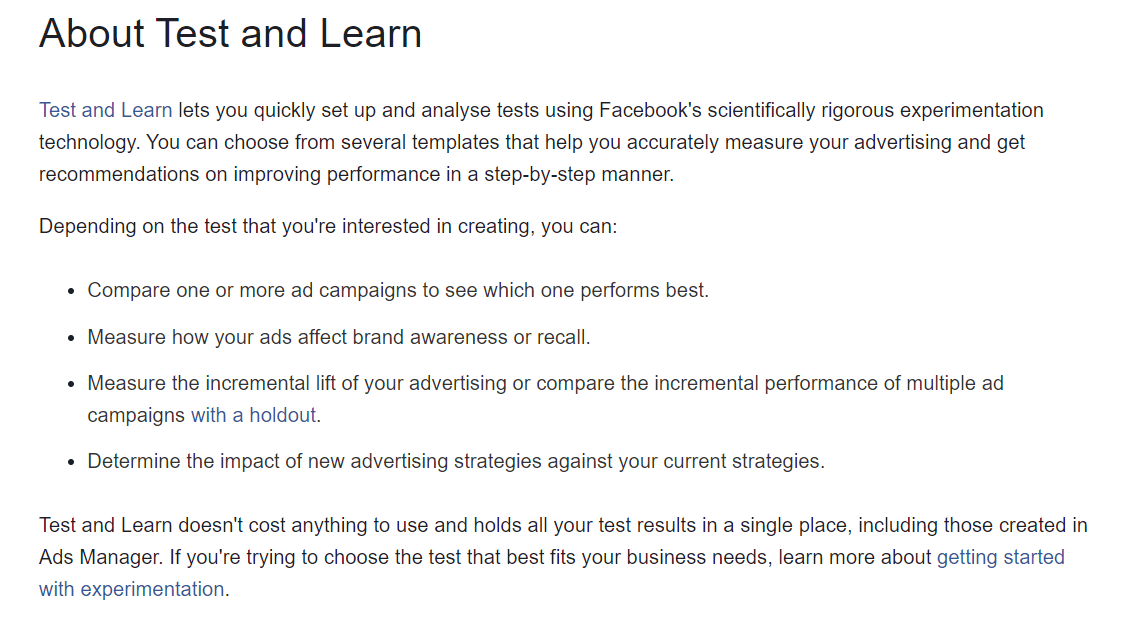
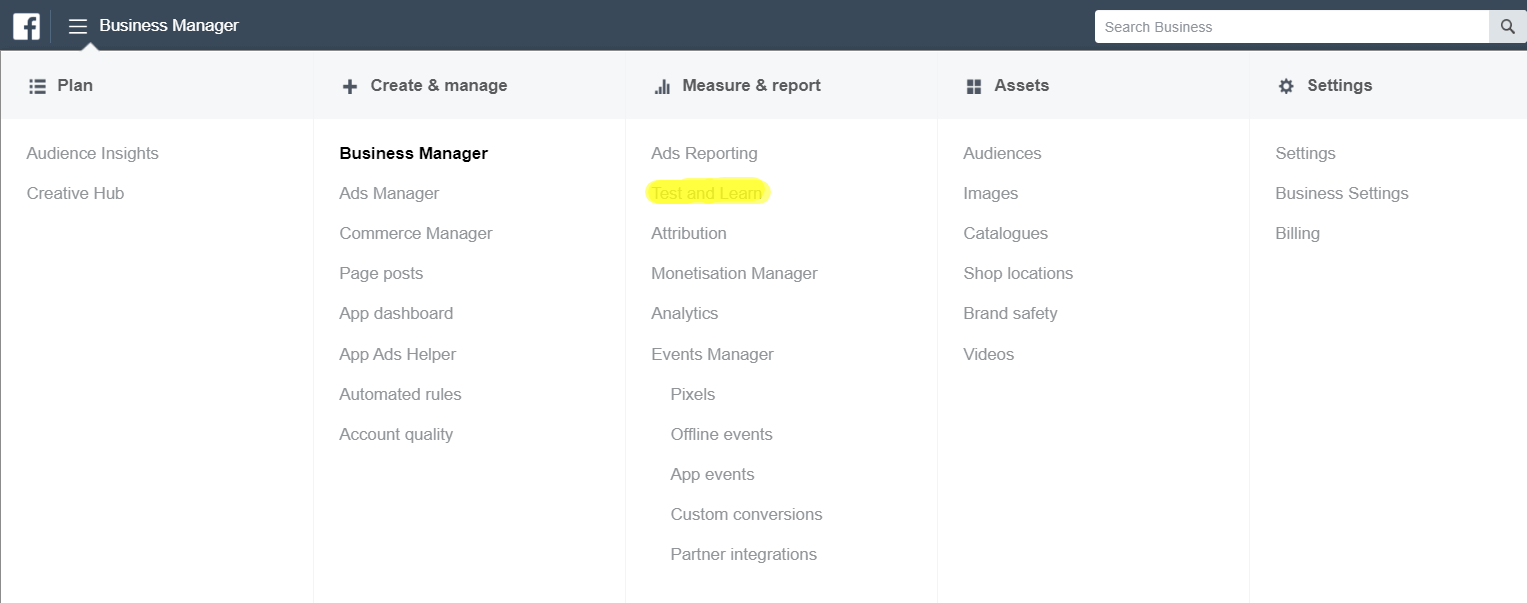

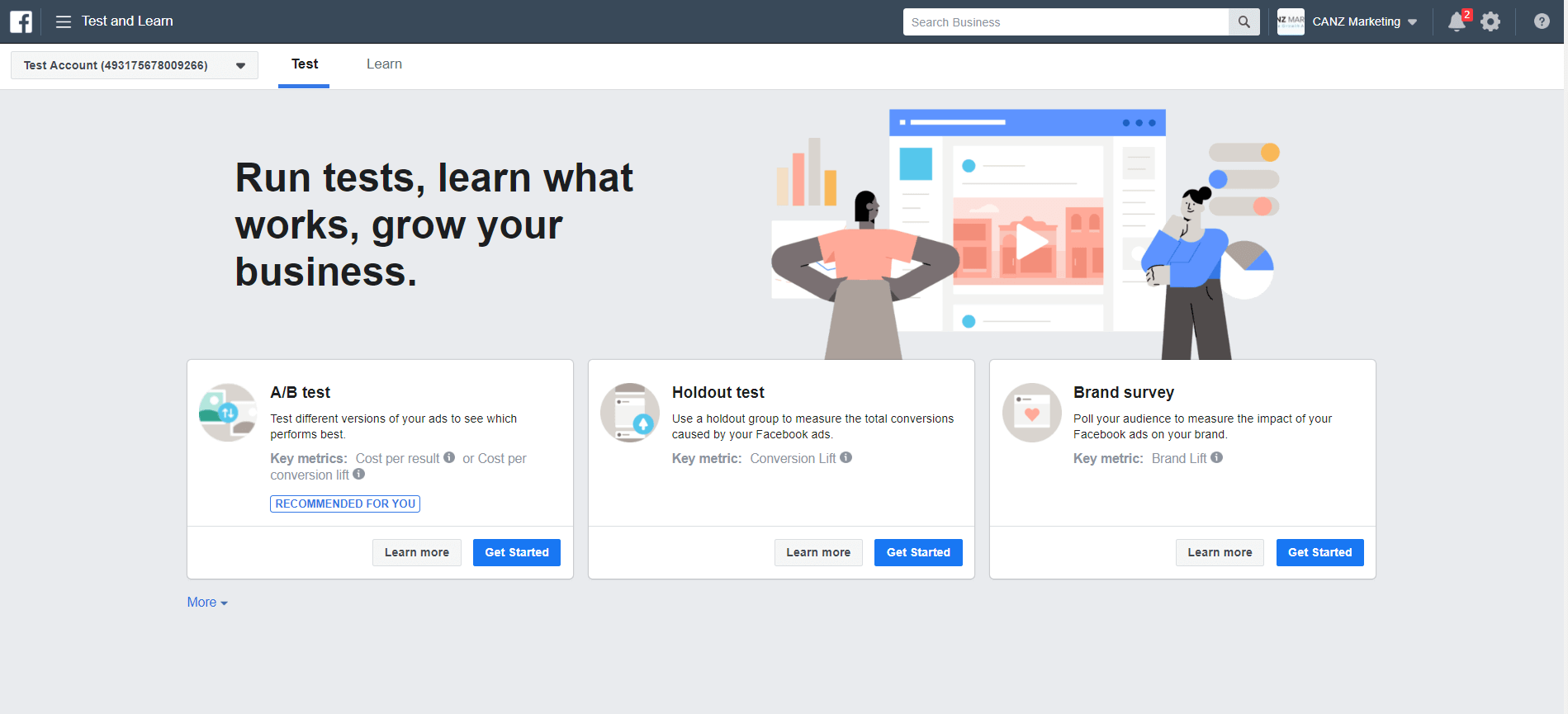
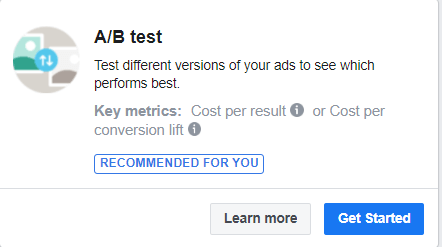
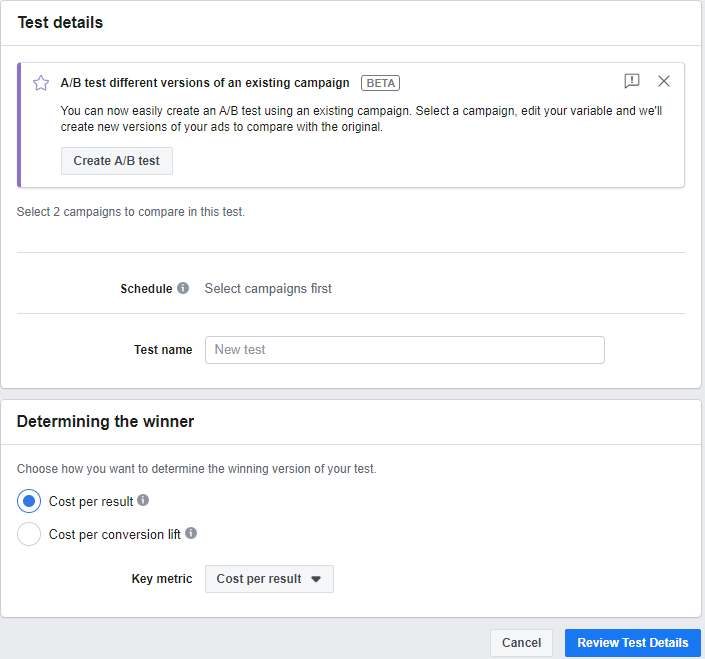
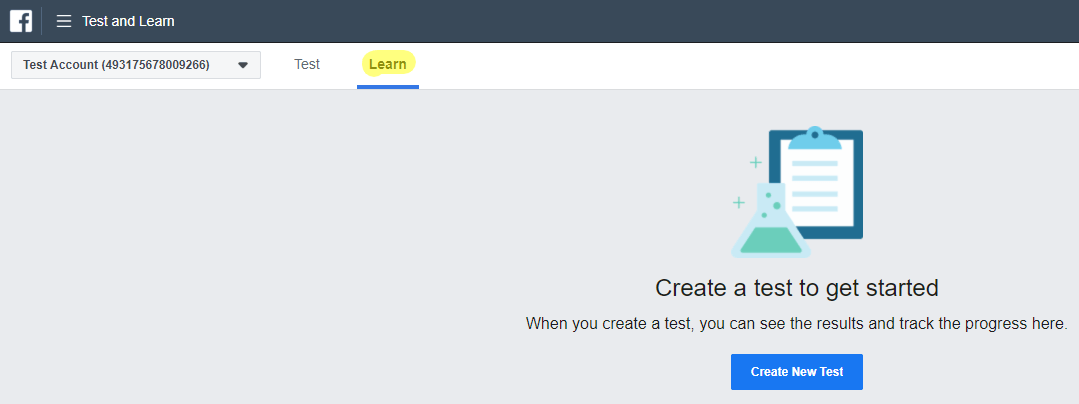
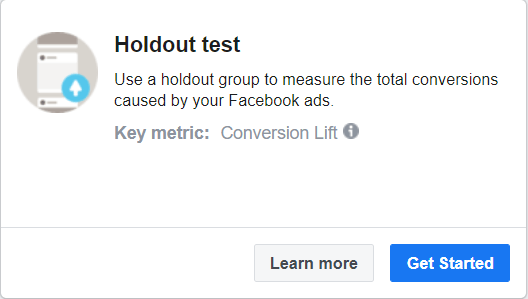
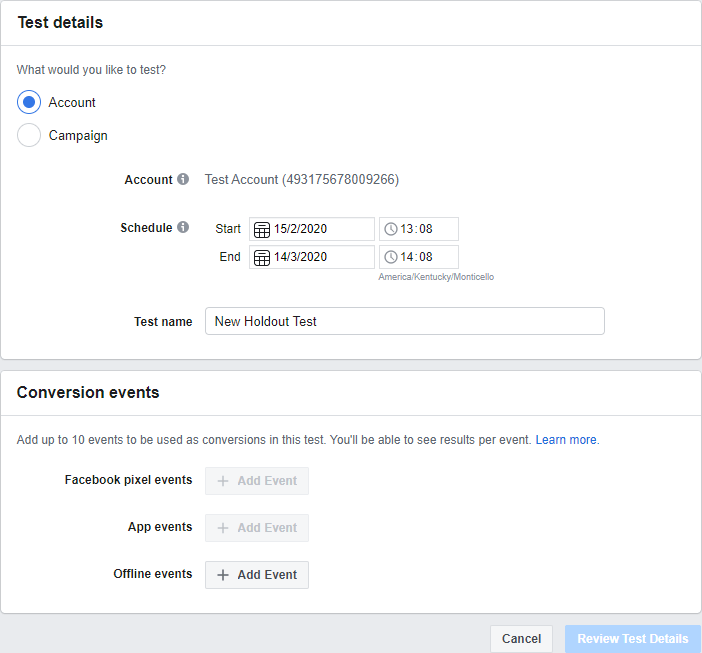
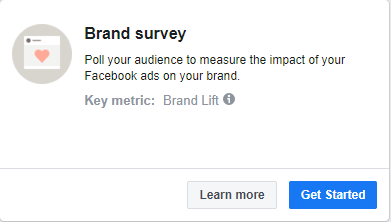
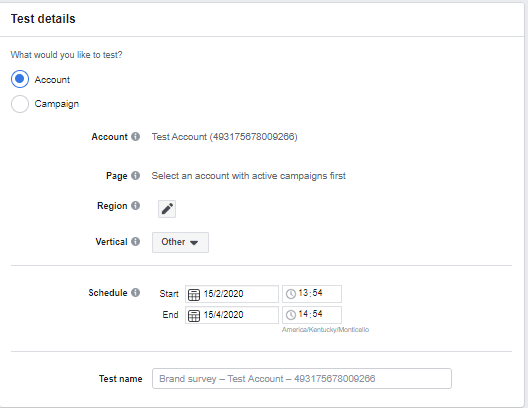
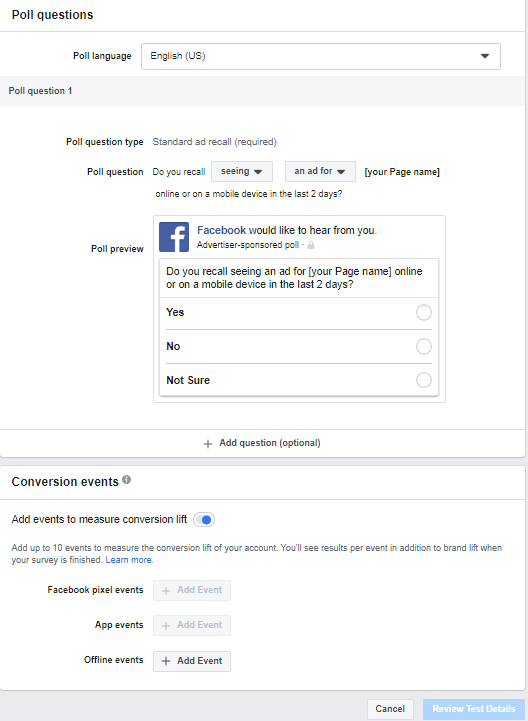
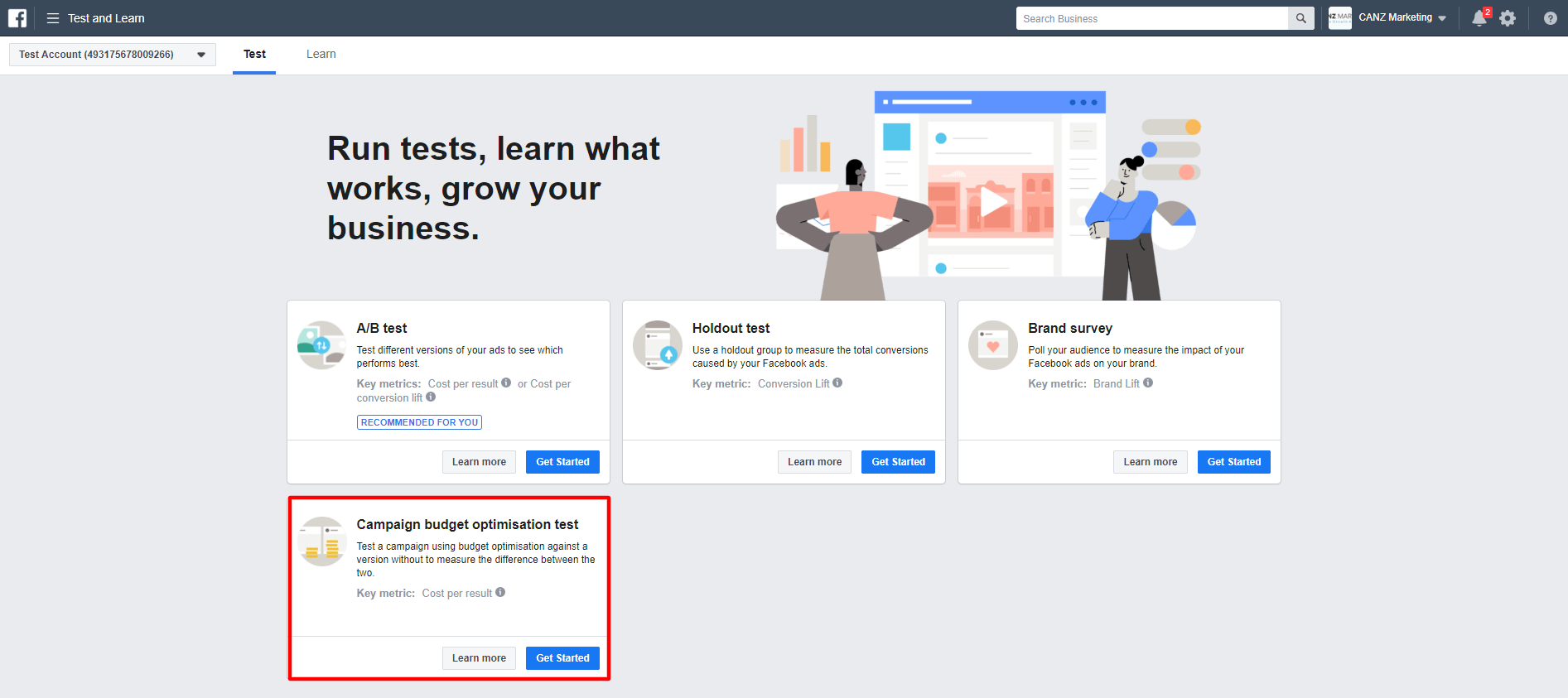
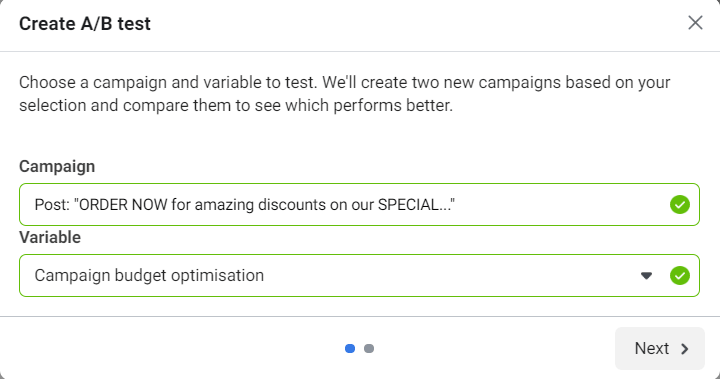
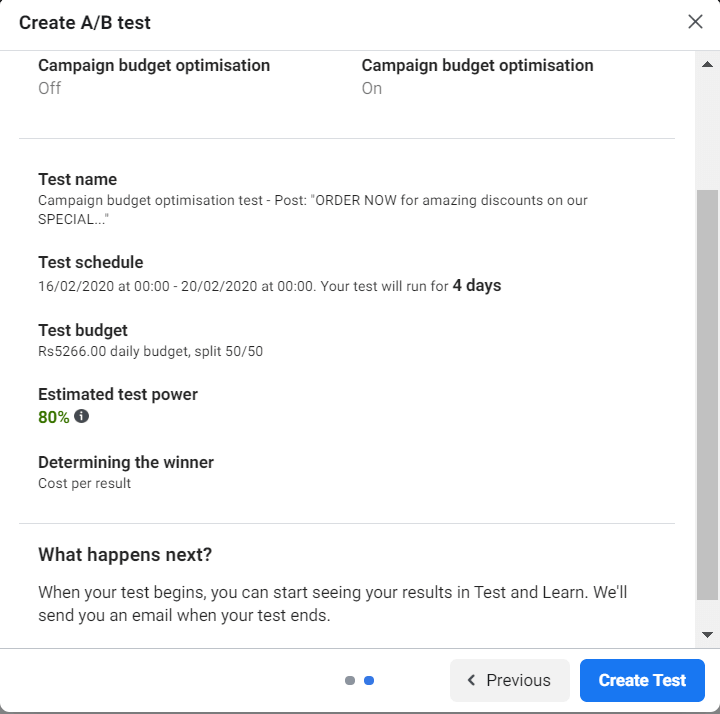
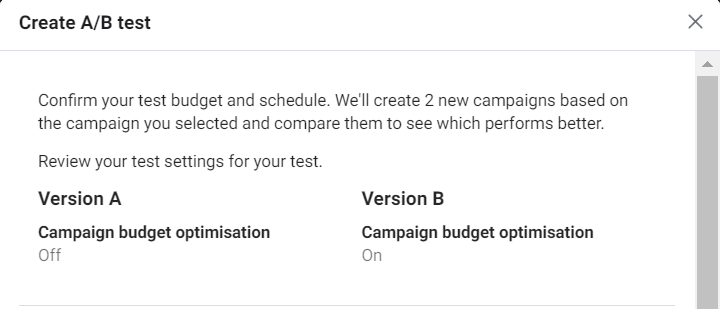
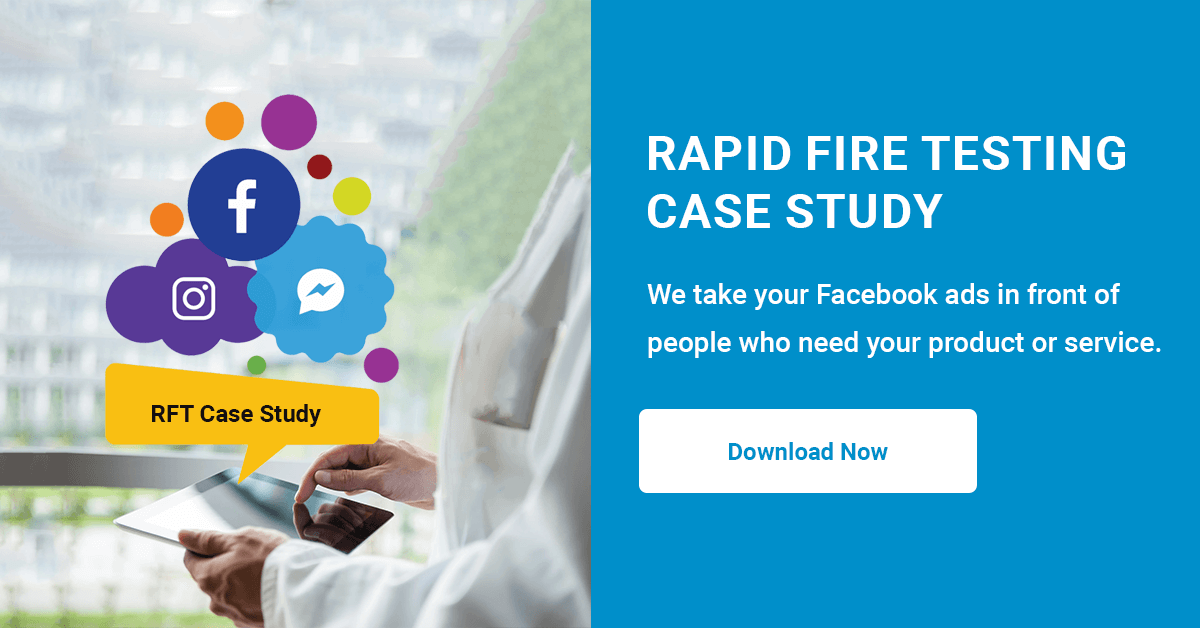
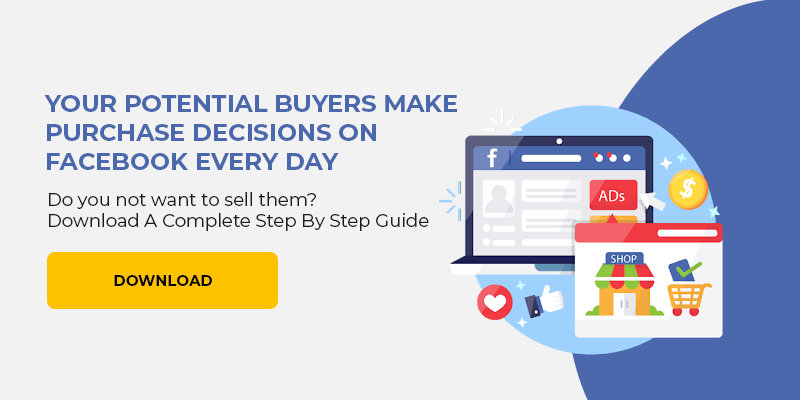

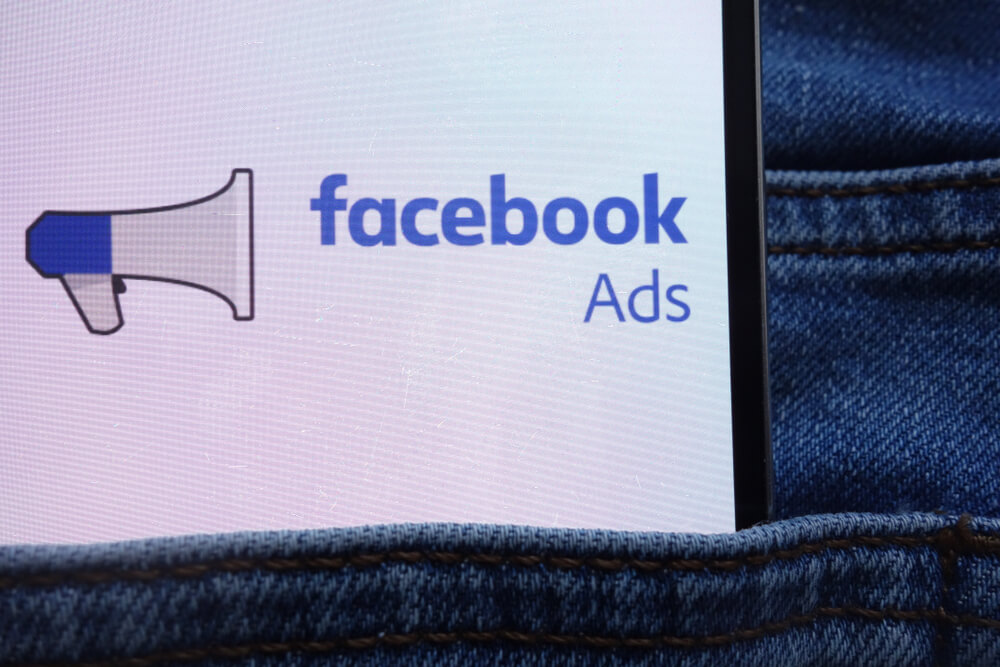
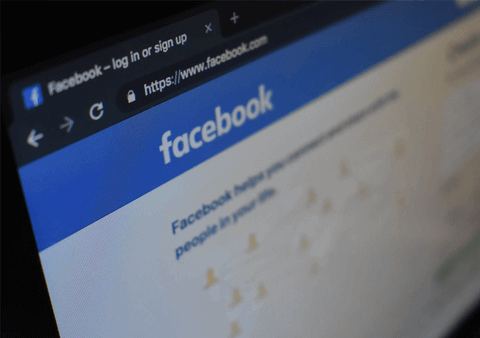
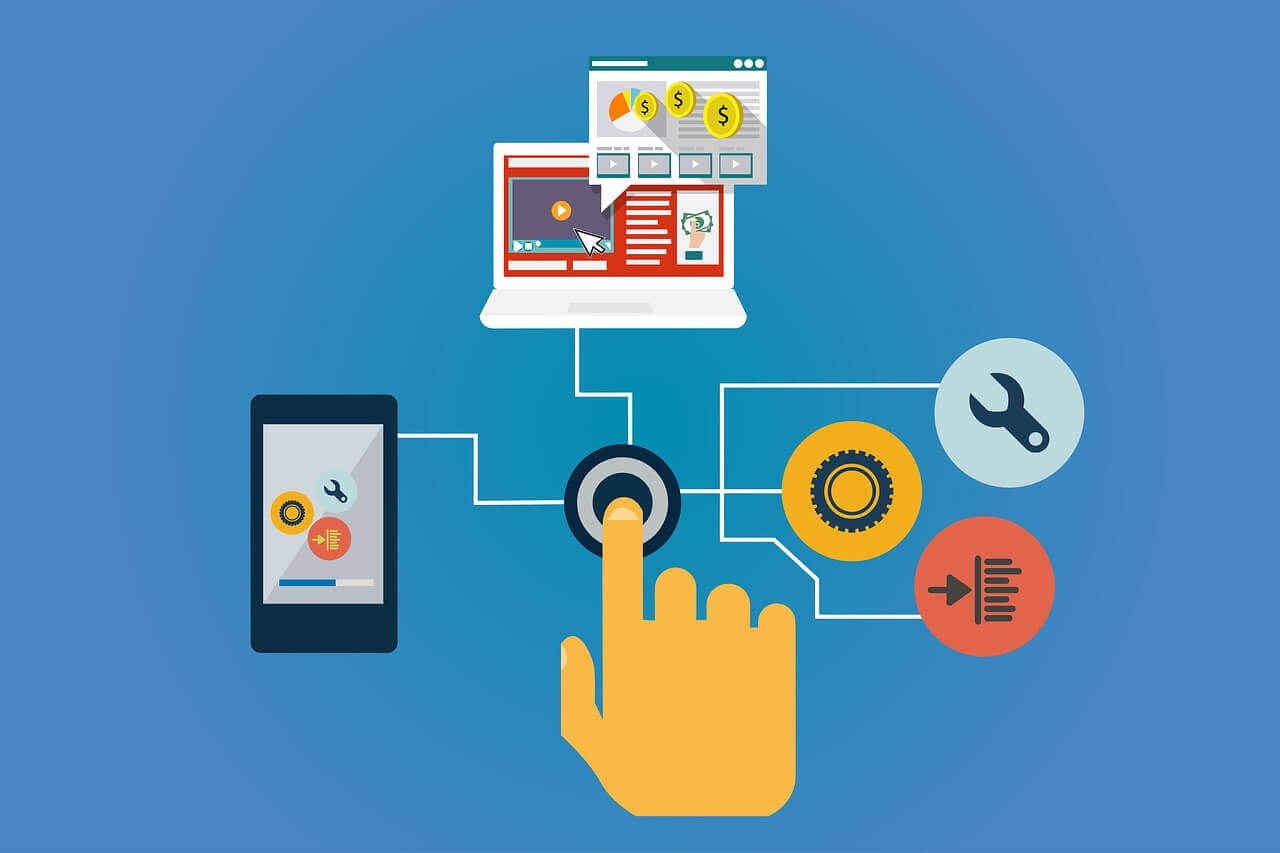
Leave a Comment